Email Addresses and Sent Emails
Email address statuses
There are 4 statuses in the system:
Active
Active email addresses appear with blue characters on clients’ cards. It is possible to send custom and mass emails to these addresses even automatically.
Active email addresses can be added to the system:
- manually by a user
- via Forms by subscribing or double opt-in subscription. In that case, clients have to click on the Email activation link in a confirmation email that they receive automatically.
- during Import if you check the Activate email address option, or the client clicks on the Email activation link in an email sent manually to them.
- via API.
Not subscribed
Not subscribed email addresses can be added to the system:
- via Forms by double opt-in subscription if the client hasn’t clicked on the Email activation link yet in a confirmation email that they receive automatically
- during Import if you don’t check the Activate email address option, and haven’t sent an email containing the Email activation link manually to them or you have already sent it but the client hasn’t clicked on it yet
These addresses appear with grey background on clients’ cards. Only custom emails can be sent to these addresses.
Unsubscribed
Only custom emails can be sent to Unsubscribed email addresses.
These addresses appear with black background on clients’ cards.
If you hover the mouse over the address and the Spam word is displayed, the client, who unsubscribed, reported Spam as well.
An email address becomes Unsubscribed:
- if the client clicked on the Unsubscribe link in one of the emails, that they had received automatically, and unsubscribed by giving their email address
- if you clicked on the Unsubscribe link at the request of the client in one of the former emails and unsubscribed by giving the client’s email address
Not working
Only custom emails can be sent to email addresses marked as Not working. These addresses appear with red background on clients’ cards.
An email address becomes Not working:
- if emails sent to it bounced twice
The following reasons are possible: the address doesn’t exist, it was deleted, it contains a spelling mistake or it is unavailable for a long time.
Filter by email address status
To filter cards by the status of email addresses, add the Contact: Email status condition to the filter and check one or more statuses [1.1.]. By adding the Contact: Type condition, you can also set whether email addresses of companies and/or contact persons will be considered during filtering.
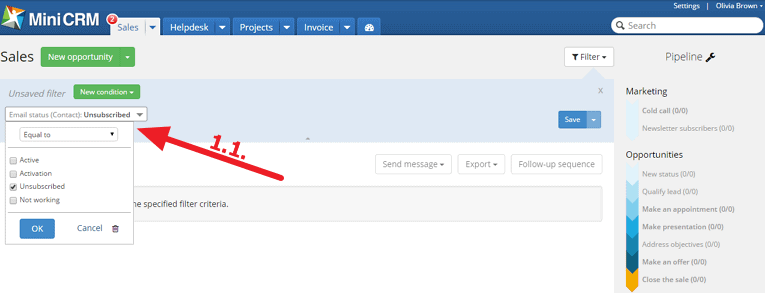
Result of delivery
In History on clients’ cards you can find information about emails sent out from the system.
The icons before emails show the result of delivery.
These are the following:
- Blue closed envelope (Sent email): The email has been sent successfully.
- Green opened envelope (Opened email): The recipient has received and has opened the email.
- Black closed envelope (Unsubscribed, Not subscribed, Not working addresses, Duplicate sending): The delivery was unsuccessful. The reasons can be that the recipient has unsubscribed, or hasn’t activated their email address yet, or the address isn’t working, or in case of duplicate sending, the same message would be doubly sent to the same address.
- Red closed envelope (Bounce email): The delivery was unsuccessful because our servers got error during delivery. The reason can be that the address doesn’t exist.
- Blue envelope with a cloud (Archived email): The email has been sent to the card’s email address.
Double envelopes indicate mass emails.

If the blue envelope is displayed, it is still possible that the recipient has read the message but didn’t enabled the display of images in their email service since MiniCRM tracks email open by inserting a small invisible graphic.
“(Company) data shown in pictures were only created for testing.”