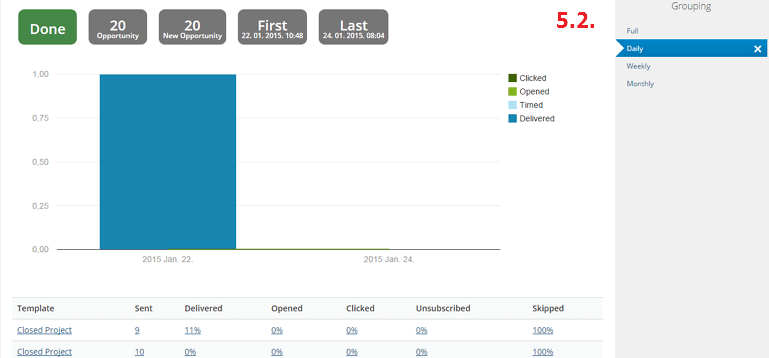Email Statistics
To see statistics about email sendouts, go to the Reports [1.1.] > Email statistics [1.2.] page. Sendouts are arranged in descending order of their date of entry.
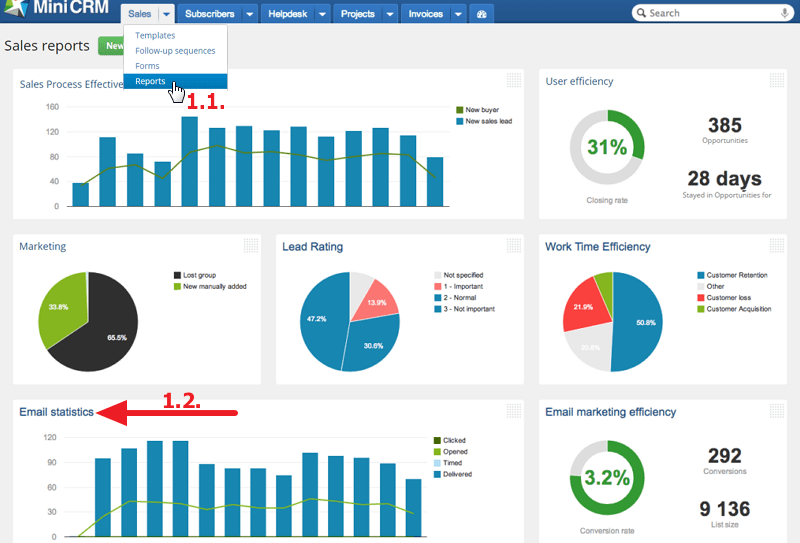
Email opening
You can see the email opening rates by
- device (Desktop/Phone/Tablet) [2.1.] and
- platform (Windows/Mac/iPhone/Android/etc.) [2.2.].
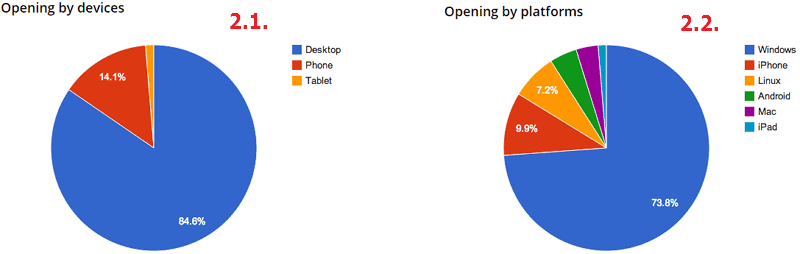
Open rate
In the Opened column you can see the percentage of opened emails [3.1.].
If you click on a number, you can list the relevant cards. If you click on a card, you can find the email message in History.
MiniCRM tracks email opening by inserting a small, invisible graphic into the email. If the graphic is loaded, you can be sure that the client has opened the email.
However, if the client didn’t enable displaying images in their email service, the system is unable to track opening.

Click-through rate
If mass emails contain links with Click-through tracking, MiniCRM can measure how many people have clicked on them.
Click-through rate is calculated based on the number of opened messages and not on the sent messages. So in the Clicked column [4.1.] you can see the percentage of emails in which the link(s) was/were clicked.
If you click on a number, you can list the relevant cards. If you click on a card, you can find the email message in History.
If someone clicked a link, MiniCRM considers the email opened.
In the following column, the mode of sendout is shown:
-
One-off: It applies to sendouts that are set now and the emails are sent immediately.
-
Timed: It applies to sendouts that are set now but the emails are scheduled to send later.
-
Regular: It applies to follow-up sequences.

Detailed analysis
If you click on a sendout [5.1.] you can see details [5.2.] about it.
- Card: It shows the number of cards involved in the follow-up sequence/sendout.
- New card: It shows the number of cards that were added to the follow-up sequence/sendout within a fixed period of time.
- Active: It shows the number of those cards that have a contact person with an active, working email address.
- Sent: It shows the number of sent emails.
- Delivered: It shows the percentage of emails that were delivered successfully.
- Opened: It shows the percentage of those emails that were considered opened.
- Clicked: It shows the percentage of those recipients who have clicked a link with click-through tracking.
- Unsubscribed: It shows the percentage of those recipients who have unsubscribed.
- Skipped: It shows the percentage of those cards that are involved in the follow-up sequence/sendout but the sendout was unsuccessful. Reason: the email address is inactive, or the customer unsubscribed, or there is duplication (the email is sent to only one card).