Add Google Contacts
Add your on-going sales opportunities to MiniCRM via Google Contacts
Add Google Contacts
By adding Google Contacts, you can easily create Opportunity Cards in MiniCRM for your customers, directly from your Gmail inbox. Using this feature, you can see some of your on-going sales opportunities and leads in the system.
From the Suggested Contacts you can choose one-by-one which customers you want to add into MiniCRM, and also choose the module for them.
Adding the contacts
Step 1: Navigate to the “Today view” page
Step 2: Under the “Add Gmail contacts”, on the left side, click on the “ADD” link.
 Step 3: The first time click on it, the Google will ask for the permission for MiniCRM. This should be granted, in order to continue the process.
Step 3: The first time click on it, the Google will ask for the permission for MiniCRM. This should be granted, in order to continue the process.
Step 4: After the permissions are granted, you are going to be forwarded to the “Suggested Contacts” page.
 Step 5: You can select the modules with the dropdown menu, under each of the contacts.
Step 6: After you selected the module, you can add the contacts by clicking on the blue ADD button.
Step 5: You can select the modules with the dropdown menu, under each of the contacts.
Step 6: After you selected the module, you can add the contacts by clicking on the blue ADD button.
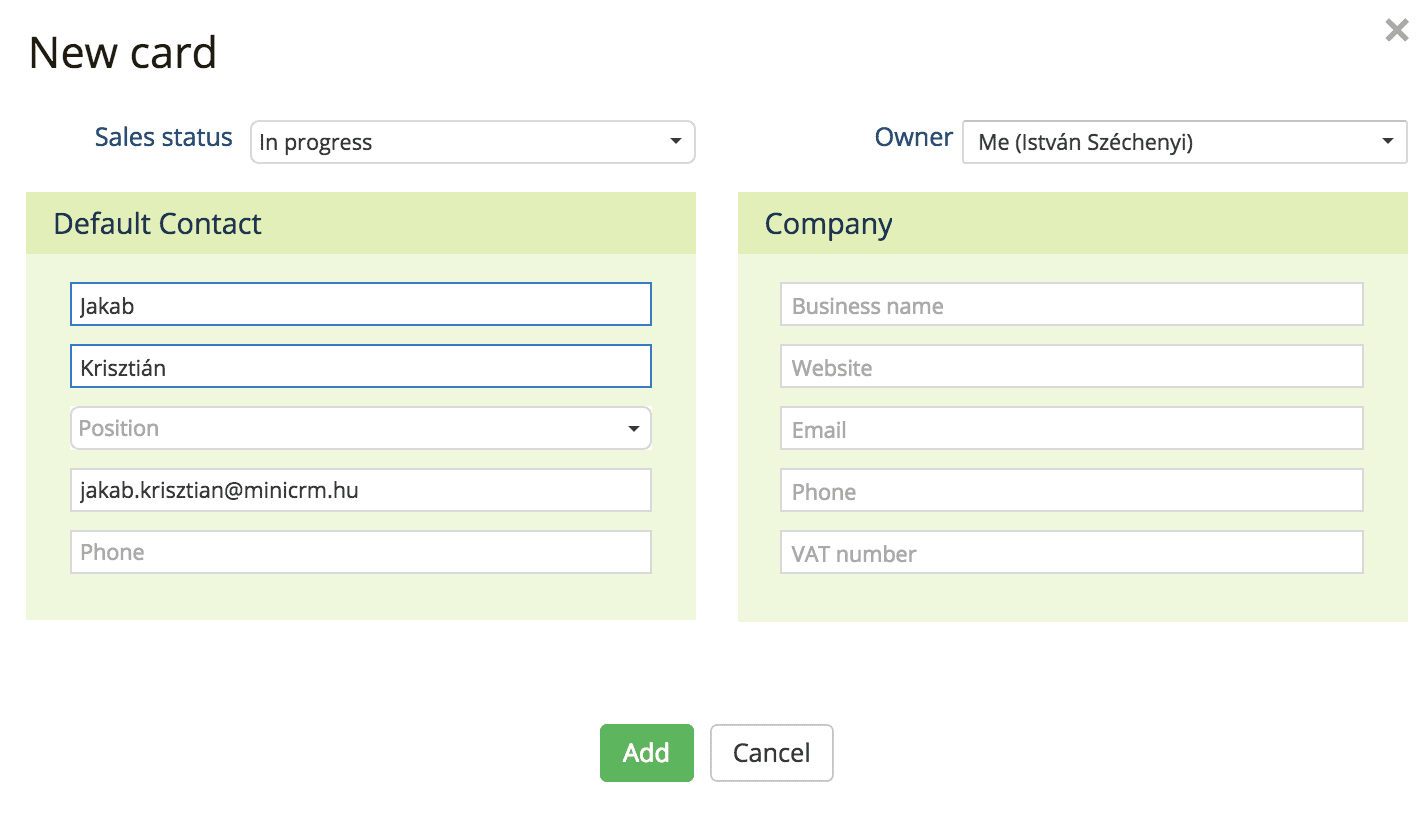 Step 7: As the “New Card” window poping up, you can modify or fill up missing datas for the contact, add a business, in addition you select the sales status and the assignee of the opportunity card.
Step 7: As the “New Card” window poping up, you can modify or fill up missing datas for the contact, add a business, in addition you select the sales status and the assignee of the opportunity card.
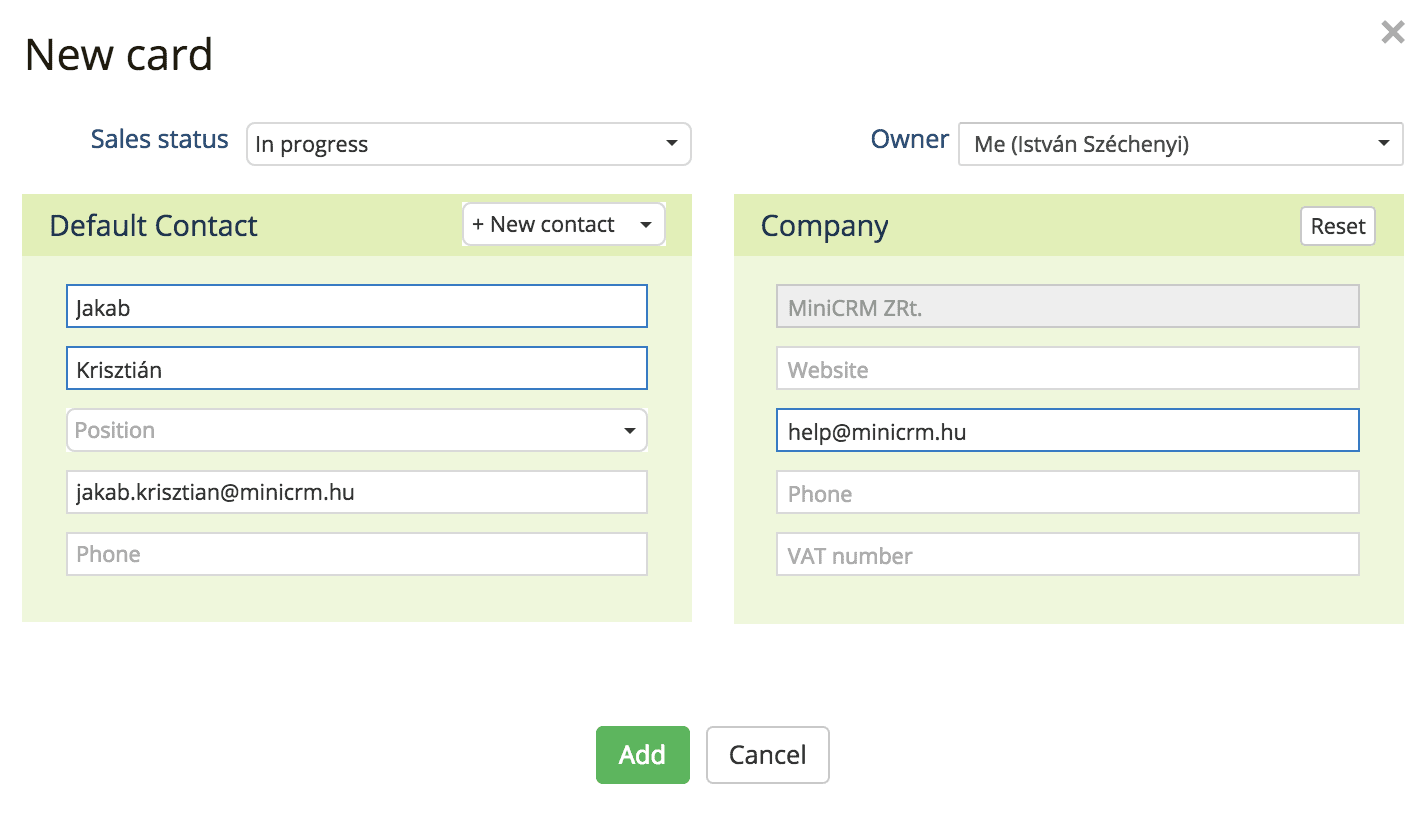 Step 8: Finally, by clicking the green “Add” button you can create the opportunity card for the contact.
Step 8: Finally, by clicking the green “Add” button you can create the opportunity card for the contact.
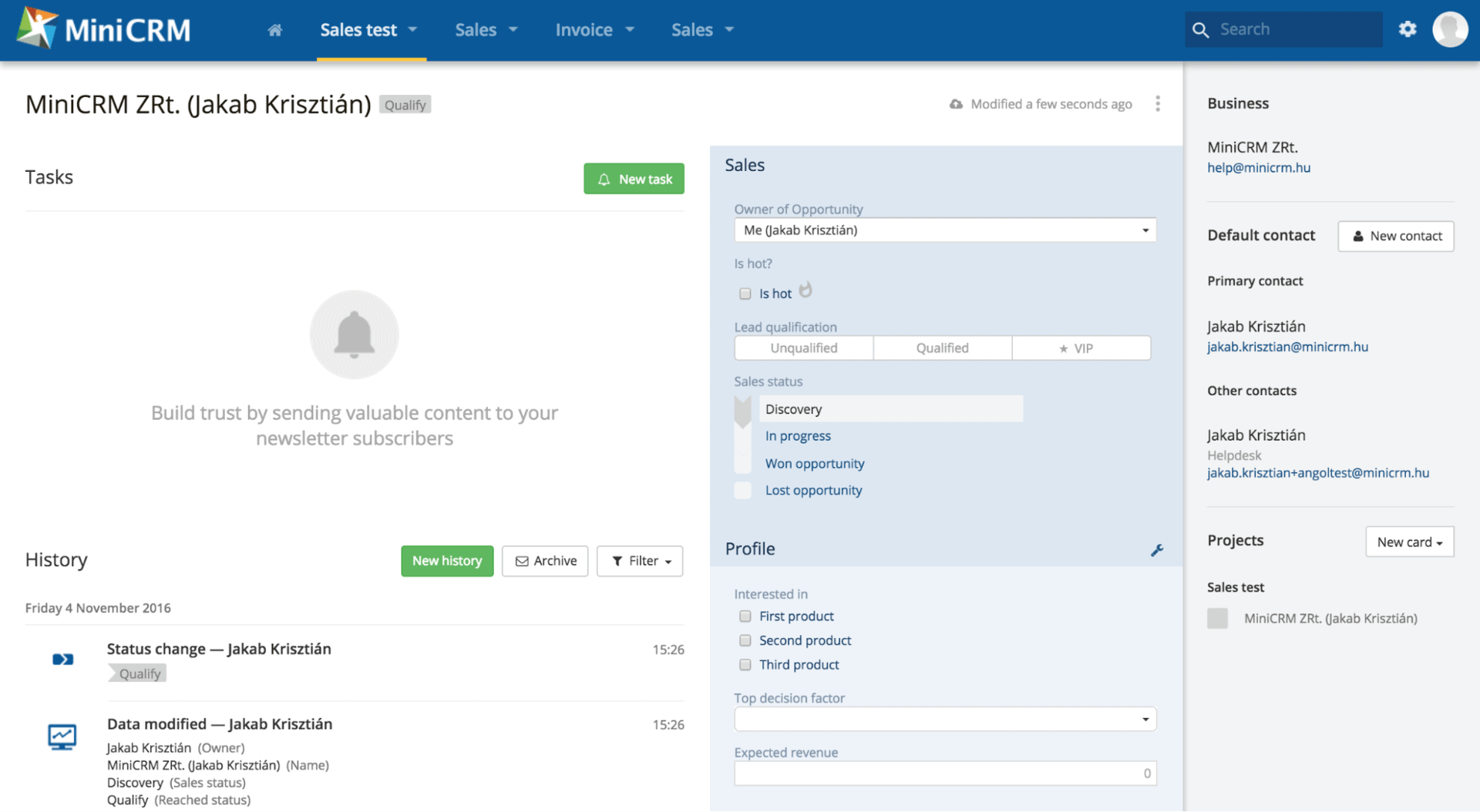
About the opportunity cards, and managing leads you can find an article below the
https://www.minicrm.io/help/cards/