Import
Importing customer data from Excel or CSV file
Import
You can import your own XLS/CSV database into MiniCRM.
Only admins can import data into MiniCRM.
The header of the file to be imported should include the MiniCRM fields that will be filled out with data.
Every other row in the file is equal to a customer whose data will be imported.
Firstly, import basic data of customers so you can start the work easily and fast in your own system.
Use the following file as a template to import every data into the right place. Sample file
If you are importing company data, you have to enter the company’s name into every row in the file to be imported.
If you are importing a person’s data, you have to enter the person’s name into every row in the file to be imported.
If you are importing company and personal data as well, you have to enter the company name where there is a company data (email address, phone number etc.). Where there is a personal info (email address, phone number), you have to enter the person’s name.
Import steps
Go to the Import page
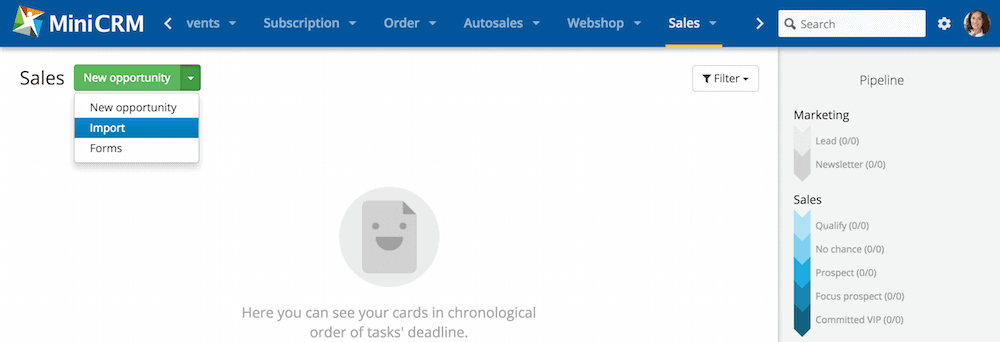
Upload the file (from your computer)
Use the following file as a template to import every data into the right place.
Sample file
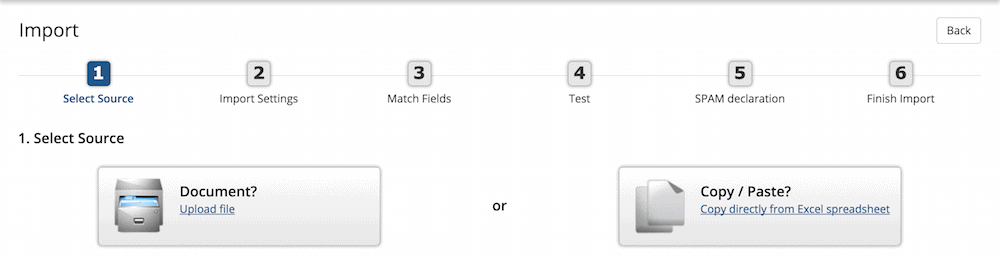
If you have a built database, check the Activate email addresses option so you can send mass emails to your contacts
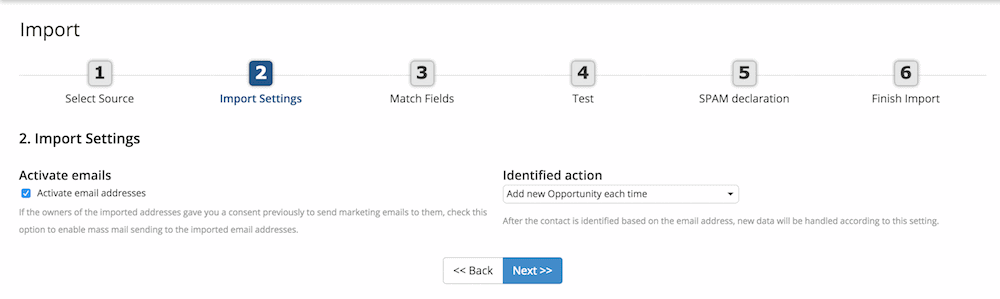
Check whether every field is set correctly
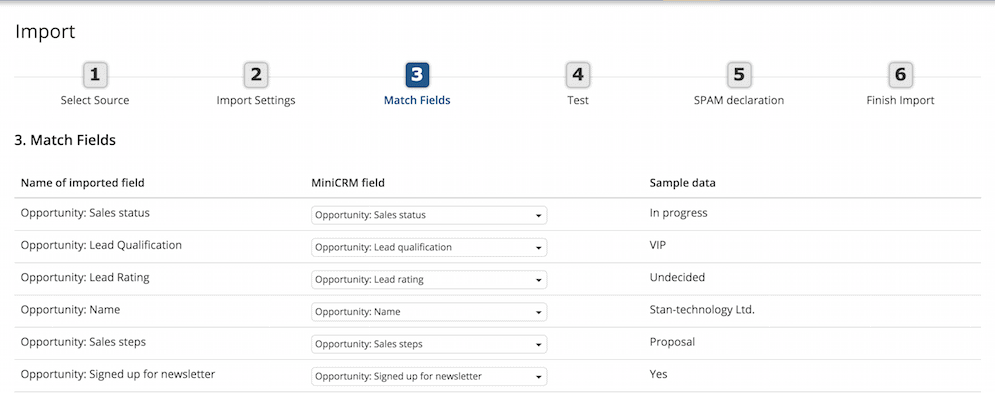
If MiniCRM finds errors, the relevant row is highlighted with a red background
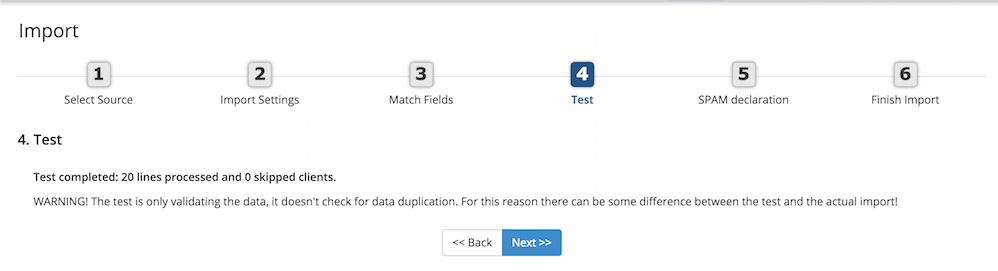
If none of the fields is skipped, every data will be imported. Every error and problem is shown by the system.
Read and accept the Spam declaration.
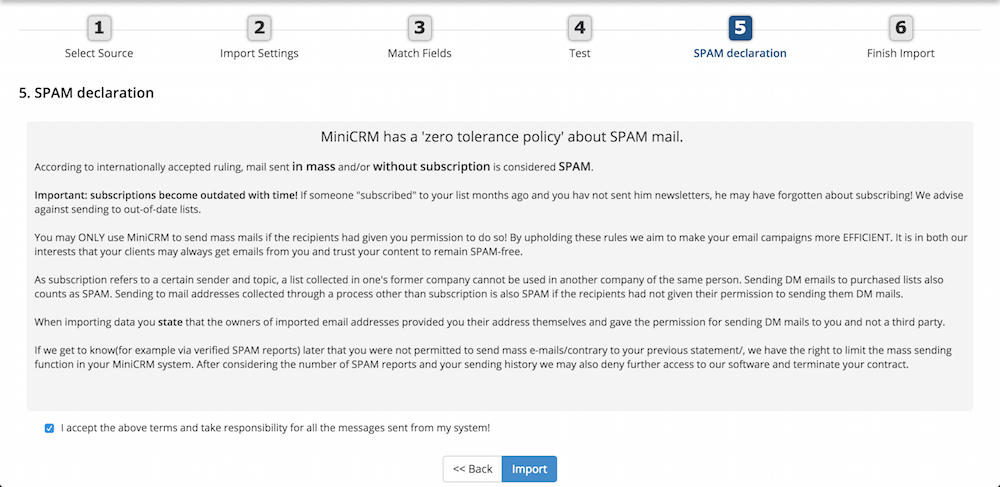
Check whether every data was successfully imported into the system
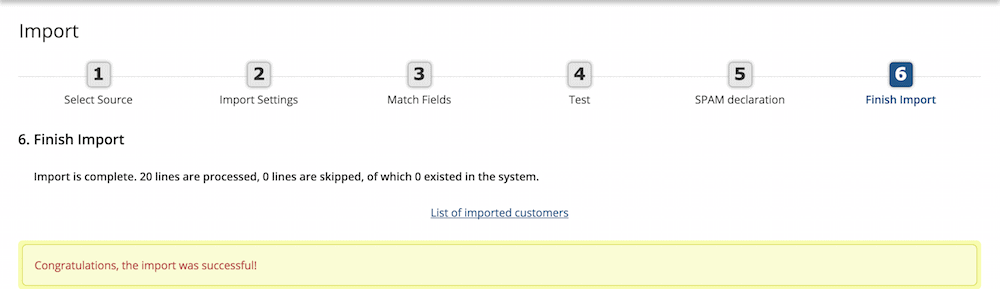
Read more about import.