Customizing Statuses (processes)
Sales process consists of coherent set of stages, namely statuses.
Statuses
For more information, see: Getting Started
Follow-up sequences
It is possible to set follow-up sequences based on statuses.
Status groups
There are 3+1 status groups by modules. Depending on modules, cards can be moved within and between the following groups:
- Marketing [1.4.]
- Opportunities or Open issues [1.1.]
- Won or Resolved issues [1.2.]
- Lost or Closed issues [1.3.]
Statuses are arranged in ascending order from top to bottom.
Opportunities or Open issues
These groups contain clients’ cards with a tight deadline e.g. Request for offers.
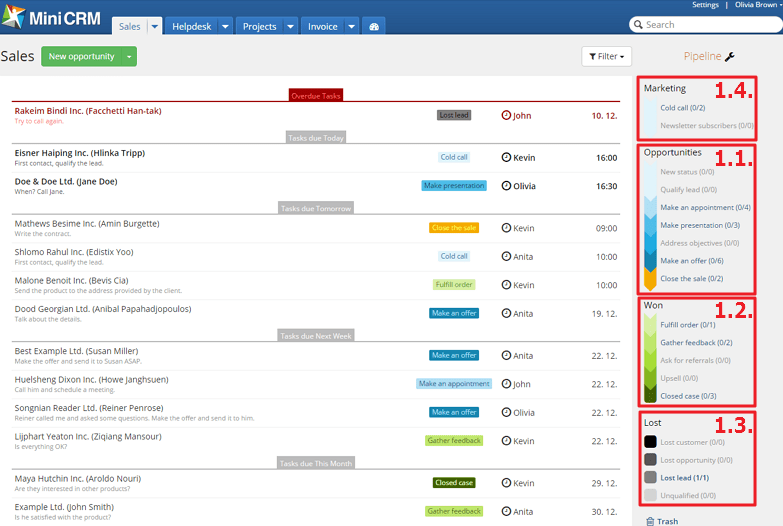
Won or Resolved issues
Those clients’ cards should be stored here who mean real income for your company.
Lost or Closed issues
Those clients’ cards should be stored here with whom the cooperation was unsuccessful.
Marketing
These groups contain those clients’ cards with whom you haven’t established a personal/phone contact yet. For example, newsletter subscribers or those who should be called later by salespersons.
Creating new statuses
To add a new status to a module, click on the Wrench icon next to Pipeline [2.1.] within the selected module. This action cannot be performed in the Invoice module.
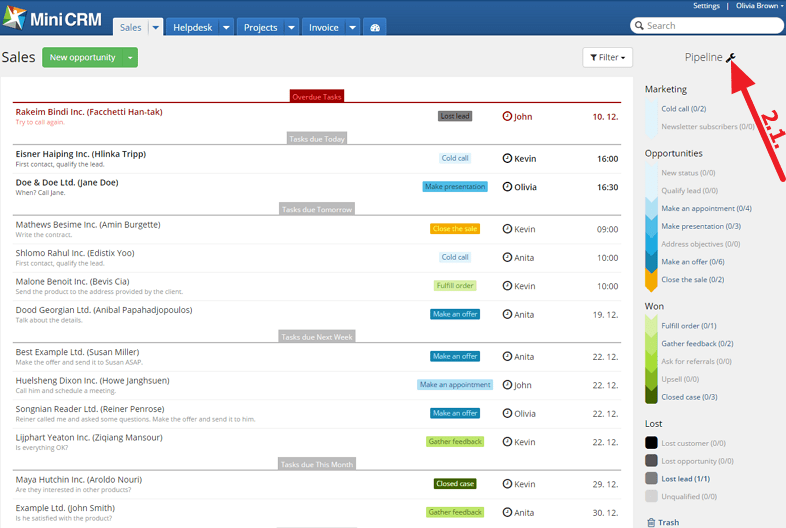
By using the drag and drop function you can move the New status box to a status group on the left [2.2.].
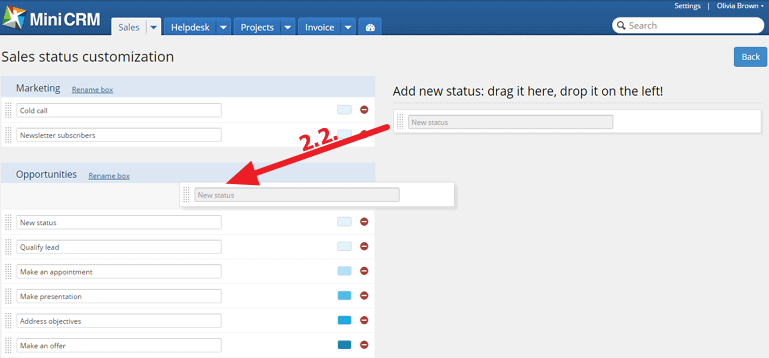
Customizing statuses
To customize the statuses of a module, click on the Wrench icon next to Pipeline [3.1.] within the selected module. This action cannot be performed in the Invoice module.
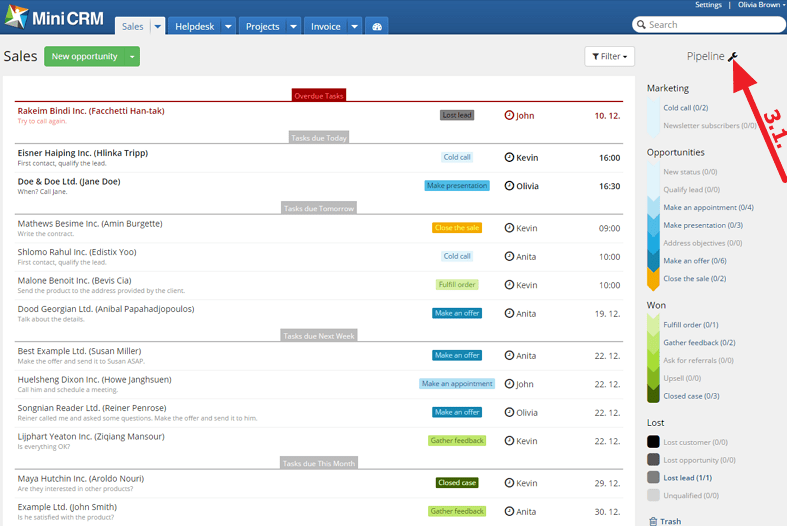
Renaming status groups/statuses
To rename a status group, click on the Rename box option [3.2.]. On this page you can rename the statuses as well that are modified immediately [3.3.].
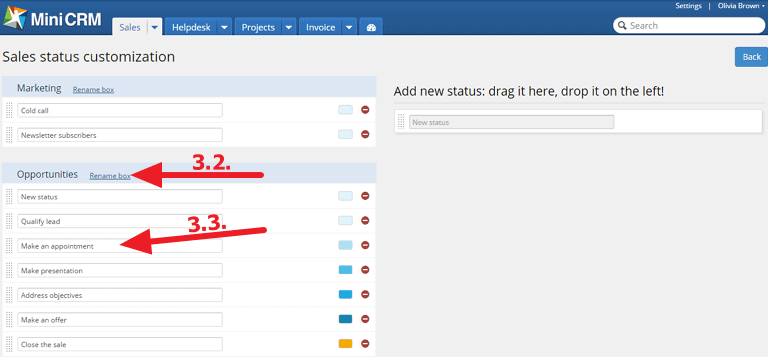
Customizing statuses
To change the position of a status, grab it on the left and move it upwards or downwards [3.4.] within a group, or move it to another group.
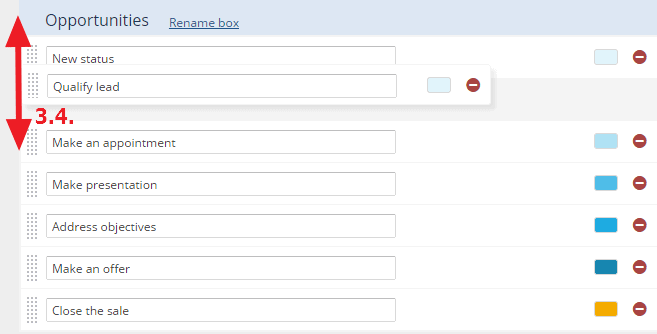
You can add colors to statuses which help you to differentiate cards of different statuses easily. To do this, click on the color box, next to the selected status [3.5.].
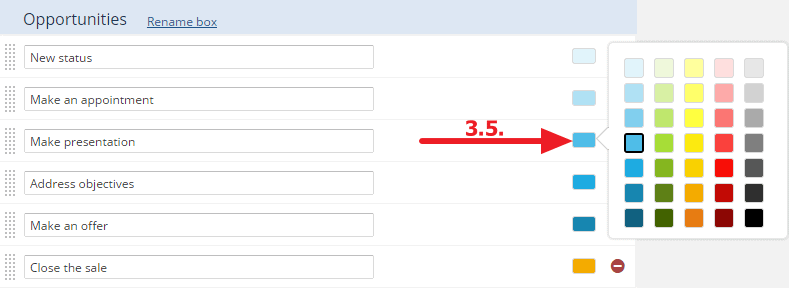
Delete statuses
To delete a status, go to the Sales status customization page and click on the red icon [4.1.] next to the selected status. This action cannot be performed in the Invoice module.
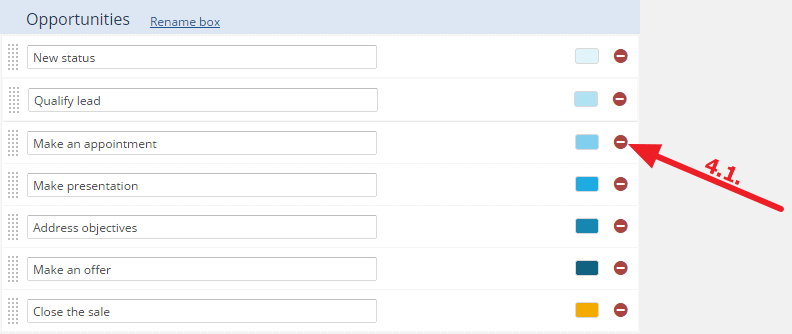
If you want to delete a status that doesn’t contain cards and is not used as a condition in any Saved filters or set as a field on a Form, it is deleted immediately. However, if it is used as a condition or a field, firstly, you have to delete it from the saved filter or from the form.
If the status that you want to delete contains cards, the system offers the mass move of all cards to another status of your choice.
“(Company) data shown in pictures were only created for testing.”